When there are bad sectors on a hard drive or there is something wrong with the hard disk, users would like to replace the old or damaged one. However, how to deal with data information and partitions on the original disk? To clone hard drive is undoubtedly a good choice, but many users do not know how to copy a hard drive with multiple partitions and they are just familiar with copying files. In this article, we will introduce the best method for hard drive clone.
Professional drive clone software can help copy the entire hard disk, including all its partitions and files, but it is a little bit difficult for common users to download such a piece of software. Moreover, most is expensive. Actually, there is excellent drive clone freeware to copy a hard drive which is with multiple partitions, and here we recommend MiniTool Drive Copy. Let’s see detailed steps.
How to Copy Hard Drive with Multiple Partitions via MiniTool Drive Copy
First of all, launch the drive clone freeware to get its starting interface shown below:
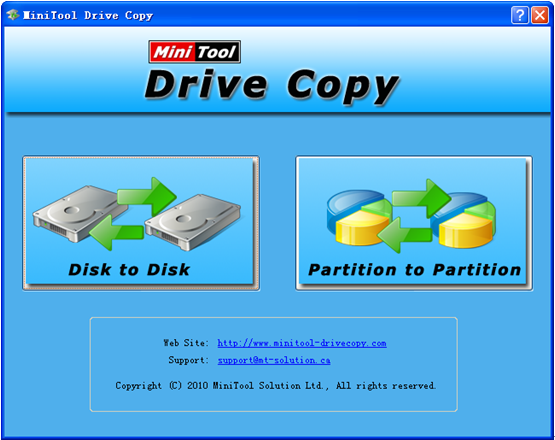
Please choose “Disk to Disk” module to clone the entire disk, and then the following interface will appear:
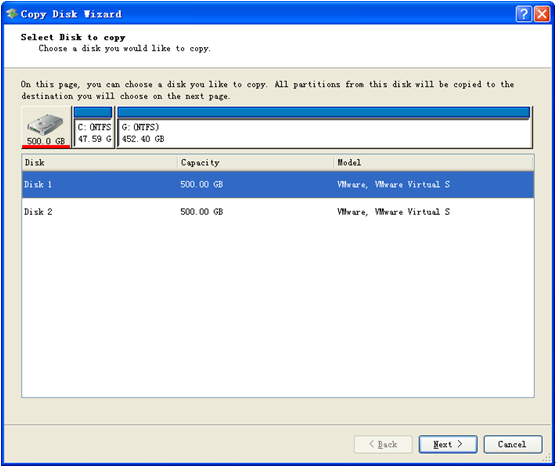
This interface shows all disks and partitions. Please select the disk which needs copying. Here, we take imaging Disk 1 which is with 2 partitions for example. Please select Disk 1 and click “Next>”. Then, select Disk 2 to save the copy of Disk 1 and click “Next>”. Note: this operation will destroy all existing data saved on Disk 2, so users need to backup important data in advance. After this operation, users need to choose a copying method:
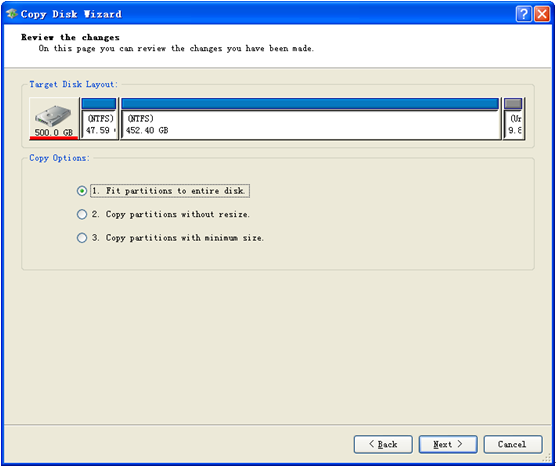
3 copying methods are listed, so please choose the most suitable one according to actual demands, and then click “Next>” to get the note below:
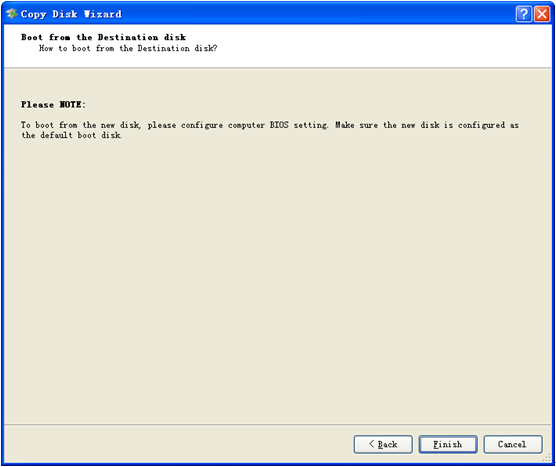
From the note users will know how to set the new disk as the default boot disk. After getting a basic idea, please click “Finish” button.
At last, click “Yes” to perform all changes. If users are copying system disk, the drive clone freeware will ask users to restart computer. Do as the note told, and then MiniTool Drive Copy will copy the hard drive which is with multiple partitions in boot mode. After successful copy, the computer will reboot, and then users can check the effect in disk management.
